Spring into Success: How to Cultivate Your Business Presence on Facebook the Right Way
- StandOut Design

- Feb 18
- 3 min read
Updated: Feb 28
Spring is here, and it’s the perfect time for fresh starts—not just in your garden, but in your business’s online presence! If you’re looking to properly set up a Facebook Business Page for StandOut Design (or any other business), manage it effectively, and seamlessly connect Instagram without constantly switching accounts, this guide will ensure you do it the right way from the start.
But let’s talk about something that too many businesses learn the hard way—what happens if an old employee, agency, or even a family member created your Facebook page and now you’re locked out? Losing access to your own business page can be a nightmare, and getting it back is not always easy. That’s why setting things up properly from day one is critical to avoid headaches later.

Step 1: Plant the Seed – Creating Your Facebook Business Page
Meta (Facebook) requires a personal profile to create a business page, but don’t worry—your personal account won’t be publicly tied to it. Your name remains private while managing the business.
How to Set Up Your Business Page the Right Way:
Go to Facebook Pages.
Click "Create a Page", then fill in:
Page Name: Enter "StandOut Design" (or your business name).
Category: Choose the right industry (e.g., "Marketing Agency").
Description: Give a short but strong intro about your business.
Click "Create Page" – Congratulations, your business is now online!
Brand Your Page:
Upload a logo as your profile picture.
Add a high-quality cover image that visually represents your brand.
Complete Business Info:
Add your contact details, website, and hours of operation.
Enable messaging so customers can contact you via Facebook Messenger.
Pro Tip: The faster your business looks complete and professional, the better!

Step 2: Keep Control – Secure Access & Avoid Future Nightmares
Here’s where many businesses go wrong—they let an employee, friend, family member, or an agency set up their page, and then one day, they lose access. If the person leaves, gets fired, or simply forgets the login info, you’re stuck.
Has This Happened to You? Here’s What to Do:
Check if you’re listed as an Admin on the page by going to Facebook Business Settings.
If you DO have access, immediately remove any inactive or unknown admins from Page Roles under Business Settings.
If you DO NOT have access and the original owner is unavailable, you’ll need to go through Meta’s Help Center to recover the page—which can take weeks or even months.
How to Set Up Business Manager to Prevent This Disaster
(DO THIS IMMEDIATELY AFTER CREATING YOUR PAGE!)
Go to Meta Business Suite.
Click "Create a Business Account" (if you don’t have one).
Add Your Facebook Page to Business Manager:
Go to Accounts > Pages.
Click "Add" > "Add a Page", then select your page.
Add Trusted Team Members Safely:
Go to Users > People, then click "Add".
Enter their work email (NOT personal Facebook profiles).
Assign the correct role (Admin, Editor, etc.).
NEVER Share Your Facebook Login. Each admin should have their own access through Business Suite.
Warning: If you let a single person (employee or agency) control your business page and they leave, you could lose access FOREVER. Protect yourself now.

Step 3: Connect Instagram Without Headaches
If you’re tired of logging into two separate accounts just to post on Facebook and Instagram, here’s how to connect them properly for seamless management:
In Meta Business Suite, go to "Accounts" > "Instagram Accounts."
Click “Add”, then select “Connect Instagram Account”.
Log into Instagram (if not already).
Grant the necessary permissions for cross-platform posting.
Now, you can:
Post on Facebook & Instagram at the same time.
Reply to messages & comments from one inbox.
Run ads on both platforms seamlessly.
Pro Tip: Make sure your Instagram is a Business or Creator account (not personal). If needed, switch it under Instagram Settings > Account > Switch to Professional Account.

Step 4: Avoid Common Mistakes & Protect Your Business
Enable Two-Factor Authentication (2FA): Protects your account from hacking.
Keep an Updated Admin List: Remove past employees or agencies ASAP.
Use Meta Business Suite for Scheduling: Save time by scheduling posts across both platforms in one place.
Avoid Using Fake Accounts: Meta will eventually detect and ban them, which can lock you out permanently.

Final Thoughts – Watch Your Business Bloom!
Spring is all about new beginnings, and setting up your Facebook Business Page the right way ensures you stay in control without dealing with messy access issues later. If you’re starting fresh, do it right. If you’re already dealing with lost access, take action now before it gets worse.
Need help? Drop a comment, and let’s grow your business together!




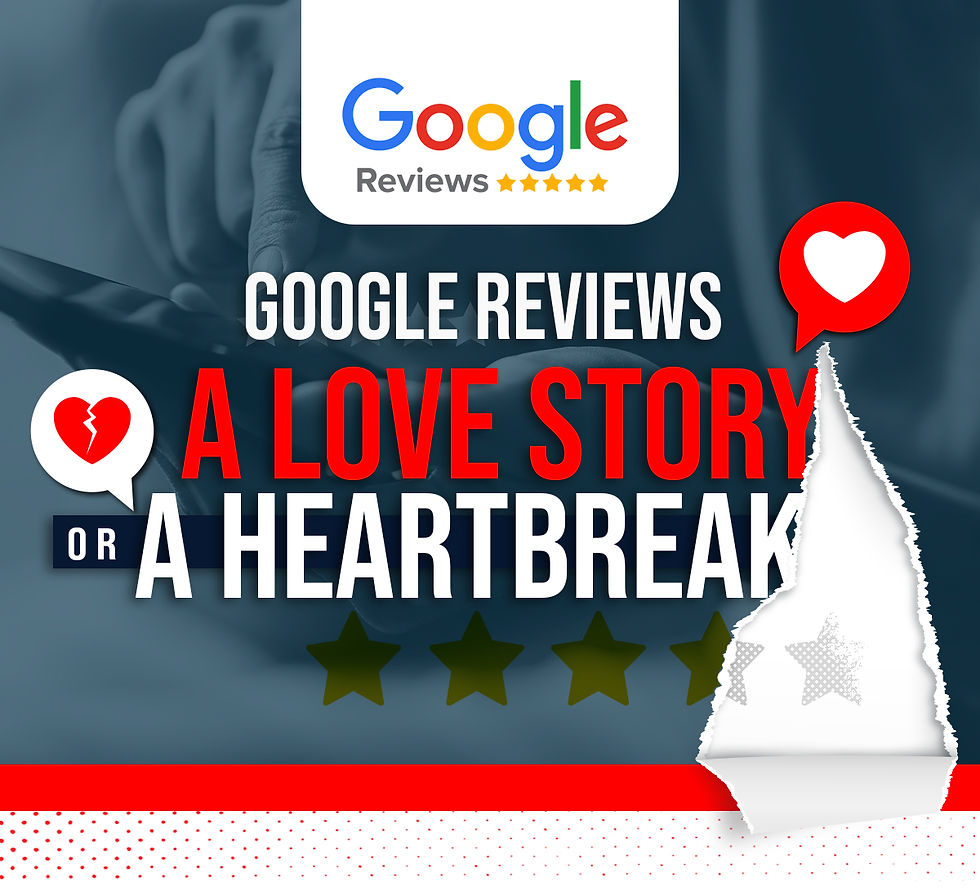
Comments